Getting food stamps, also known as SNAP benefits, can be a big help when you need it. To get approved, you usually need to prove things like your income, where you live, and who’s in your family. This means you have to send in some documents. Luckily, most states let you upload these documents online, which is way easier than mailing them! This guide will walk you through how to upload documents for food stamps, making the process a little less stressful.
What Documents Do I Need to Upload?
The documents you need depend on your situation. However, you’ll usually need to provide proof of your identity, income, and residency. This might include things like a driver’s license or other photo ID. You’ll also need to show how much money you make. And finally, they’ll need to know where you live. The specific requirements vary by state, so always check your state’s SNAP website for the most accurate information.
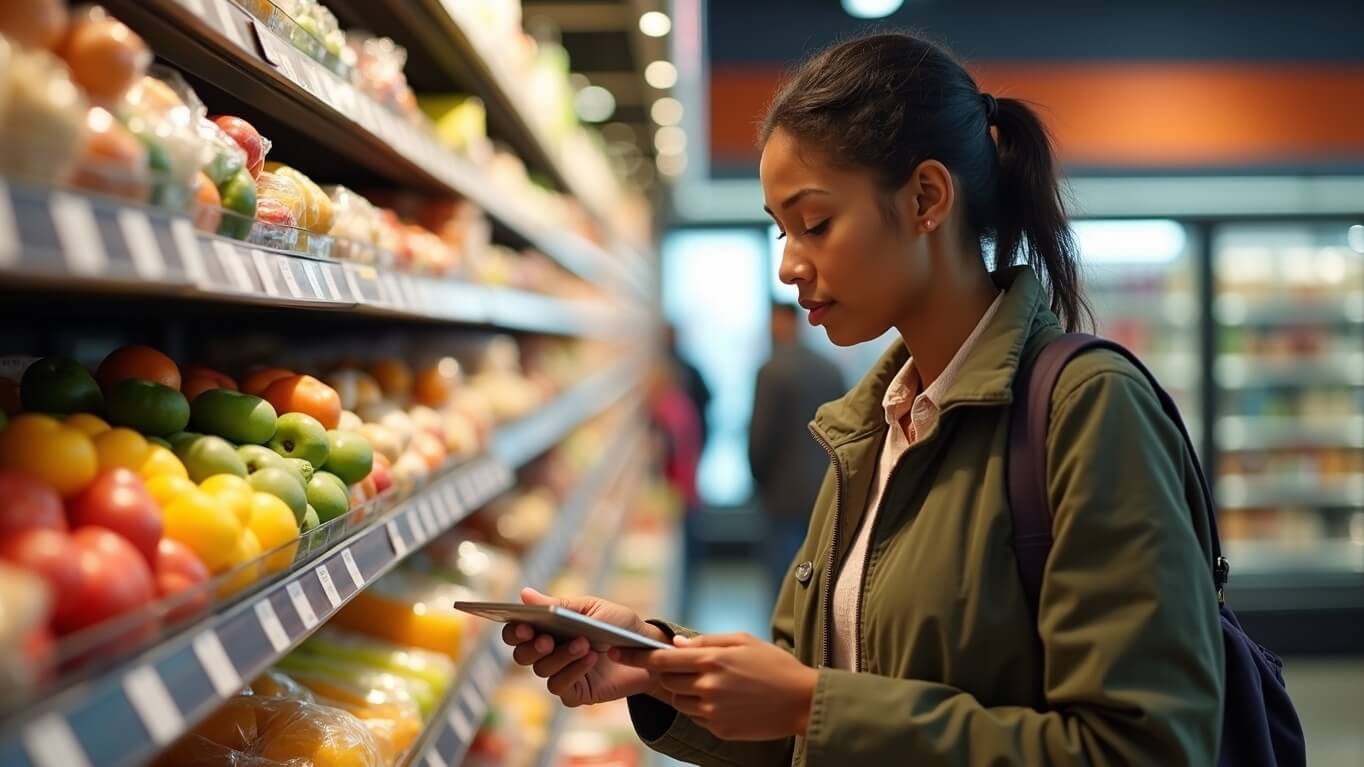
Let’s break down some common documents:
- Proof of Identity: This could be a driver’s license, state-issued ID, passport, or birth certificate.
- Proof of Income: Pay stubs from your job, a letter from your employer, or tax forms.
- Proof of Residency: A lease agreement, utility bill, or a letter from your landlord.
- Other Documents: Documents related to other income sources, like child support or unemployment benefits.
Always remember to gather all the required documents *before* you start uploading. This will make the process quicker and smoother. Also, make sure all documents are clear and easy to read. Blurry or incomplete documents can cause delays.
To directly answer your question: You’ll need to upload documents proving your identity, income, and where you live.
Finding Your State’s Online Portal
The first step is finding your state’s website or online portal for SNAP applications. Each state has its own system, so you can’t just use any website. You will likely need to search for “[Your State] SNAP application” or “[Your State] food stamps online.” Once you find the official website, look for a section about uploading documents. This section may also be labeled “My Account” or something similar.
Navigating these websites can feel overwhelming, but stay focused. Pay close attention to any instructions or tutorials provided. Many states offer detailed guides that explain the entire process. Take your time and read everything carefully. If you can’t find a link to upload documents, look for a contact phone number or email address, so you can get help directly.
Sometimes the easiest way to find the upload section is to log in. Most states will provide you a login or account after you’ve started your SNAP application. Once logged in, the website will give you options, and one of them will be “upload documents.”
Many states use a specific online platform or application to manage SNAP benefits. Familiarize yourself with the platform to find the correct place to upload your documents. Be sure to save the login information so you can access the site again if needed.
Creating Digital Copies of Your Documents
Before you can upload anything, you need to turn your paper documents into digital ones. This means creating electronic copies of your driver’s license, pay stubs, and any other required documents. You can do this in a few ways.
The easiest method is often using a smartphone. Most smartphones have a camera that can take high-quality photos of documents. Make sure the document is well-lit and the photo is clear and easy to read. You can also use scanning apps like Adobe Scan or CamScanner. These apps can automatically crop and enhance your images.
- Taking Photos: Use your phone’s camera, making sure there’s good lighting.
- Using a Scanner: If you have a scanner, this can produce higher-quality images.
- Downloading from Online Accounts: Some documents, like bank statements, might be available online.
- Choosing the Right Format: Save your digital copies as either PDF or JPG files (check your state’s rules to be sure).
If you have access to a printer with a built-in scanner, you can scan your documents directly. A scanner usually provides a better quality image than a photo. The most important thing is that the documents are easy to read. Once you create digital copies, make sure to save them in a place you can easily find, like a folder on your computer.
Regardless of the method you choose, ensure that the digital copies are legible. Blurry or unclear documents might be rejected, and you’ll have to resubmit them, which can cause delays. Double-check the files before uploading them to be sure everything looks good.
File Size and Format Requirements
Each state has specific rules about the file size and format of the documents you upload. You can’t just upload anything; you have to follow these rules to make sure the system can read your files. The most common file formats are PDF and JPG. Check your state’s website or application instructions to see which formats are accepted.
File size is also important. The website will usually tell you the maximum size for each file. If your document is too large, you’ll need to compress it. Many free online tools can help you reduce the file size without losing too much quality. When uploading multiple documents, organize them clearly. Label each file so that the caseworker knows what it is.
Here’s a quick guide to common file formats and sizes:
| Format | Description | Common Use |
|---|---|---|
| Portable Document Format | Excellent for documents; preserves formatting | |
| JPG/JPEG | Joint Photographic Experts Group | Good for photos; compresses files effectively |
| File Size Limits | Depends on the state | May range from 2MB to 10MB per file. |
Always double-check the specific instructions provided by your state. Pay close attention to the allowed file types, sizes, and any naming conventions. This attention to detail will save you a lot of time and potential frustration later on.
Uploading Your Documents: Step-by-Step
Once you’ve prepared your digital documents, it’s time to upload them to the SNAP website or portal. The exact steps will vary depending on your state’s system, but the process is usually similar. First, log in to your account. Then, look for a section labeled “Upload Documents,” “Submit Documents,” or something similar.
Select the document type from a dropdown menu or list (e.g., “Proof of Identity,” “Proof of Income”). Then, click the “Browse” or “Choose File” button to find the digital copy of the document on your computer or phone. Select the correct file and click “Upload.” The file will be uploaded, and you’ll typically see a confirmation message.
Here’s an example of what you might see:
- Log into your account.
- Go to “Upload Documents.”
- Select the document type:
- Proof of Identity
- Proof of Income
- Proof of Residency
- Click “Browse” or “Choose File”.
- Select the document file.
- Click “Upload.”
- Repeat for each document.
Repeat the process for each document you need to upload. After you’ve uploaded all your documents, review them to make sure everything has been uploaded correctly. Some systems will let you see the uploaded files. Then, submit your application. After you submit your documents, keep an eye on your account and your email for updates from the SNAP office.
Troubleshooting Common Upload Issues
Sometimes, things don’t go as planned when uploading documents. It’s common to run into a few hiccups. One of the most common issues is the file size being too large. If you get an error message about the file size, you’ll need to compress the file before trying again. Many websites offer free tools to compress files.
Another common issue is the wrong file format. Make sure you’re uploading files in the formats that your state accepts (usually PDF or JPG). If the website says the upload failed, double-check your internet connection and try again. It’s also a good idea to clear your browser’s cache and cookies, which can sometimes cause problems.
- File Size Errors: Compress the file using an online tool.
- File Format Errors: Make sure the file is in the correct format (PDF or JPG).
- Internet Connection Issues: Check your connection and try again later.
- Technical Glitches: Try a different web browser or clear your cache.
- Document Clarity: Ensure the documents are readable.
If you’ve tried everything and you’re still having problems, don’t give up! Contact the SNAP office directly for help. You can usually find their contact information on the website or in your application. Be patient and persistent. Getting food stamps can take some time, but staying calm and following the steps carefully will improve your chances of success.
In summary, uploading documents for food stamps is usually a pretty straightforward process. By finding the right online portal, preparing your documents carefully, and following the instructions, you can complete the application process without too much stress. Remember to double-check all the details and contact the SNAP office if you have any questions or run into problems. Good luck!